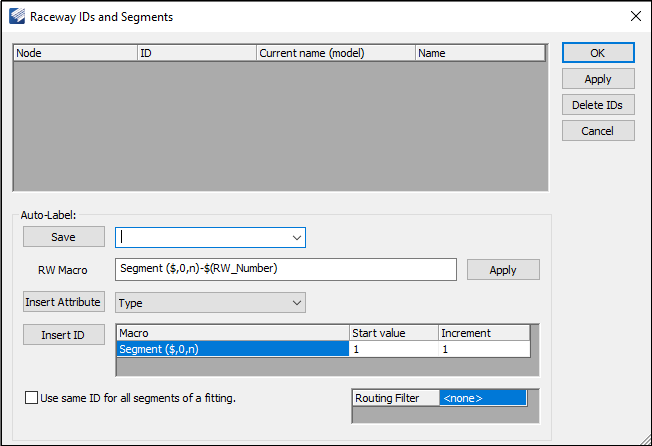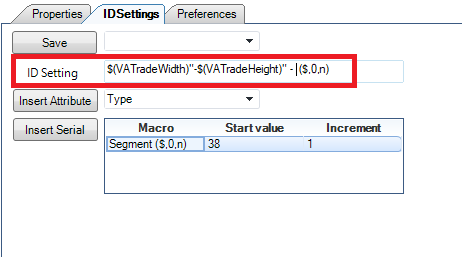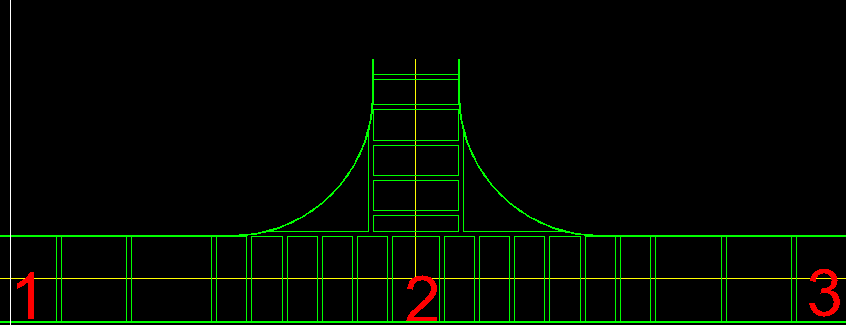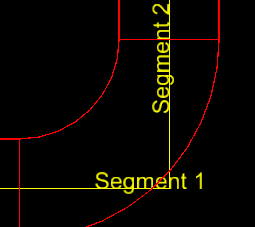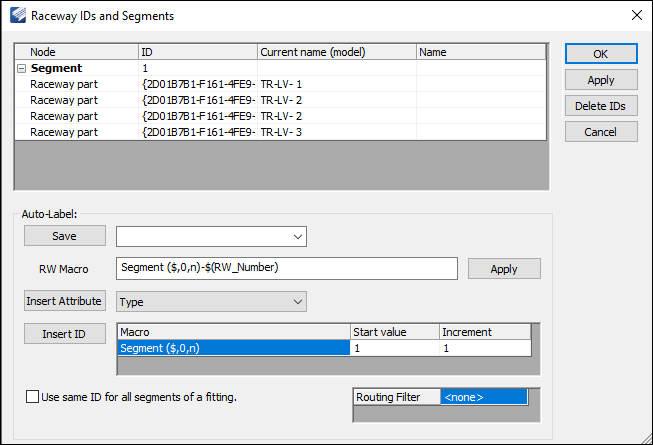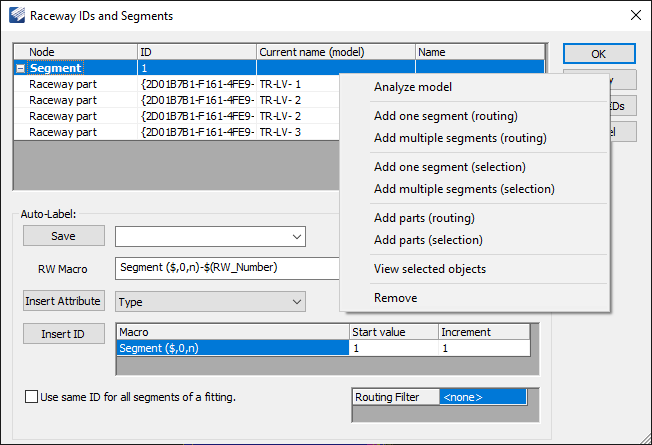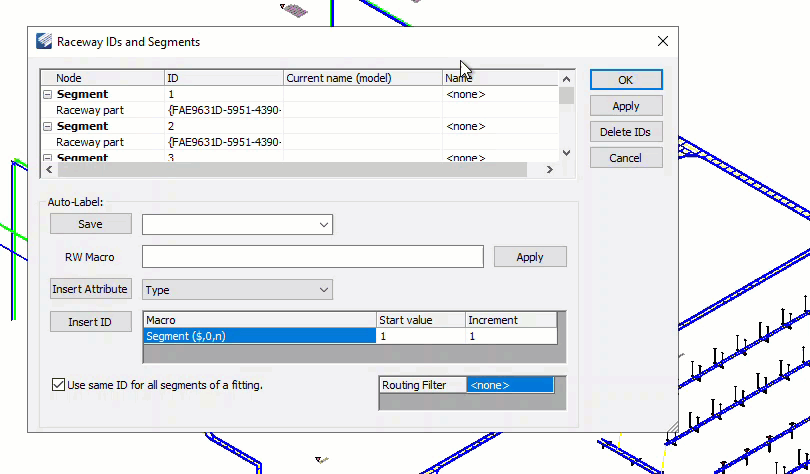Raceway IDs
The Raceway IDs function enables you to assign IDs to raceways.
| Setting | Description |
|---|---|
| Node | Defines the raceway segment. The parts contained within the segments are listed underneath each Segment node. |
| ID | Internal ID for Segment or Raceway part. |
| Current name (model) | Name applied in the design file. |
| Name | Name created from Auto-Label settings. |
| Auto-Label | Define values for the following: |
| Save | The Save option can be used to save and reuse any
commonly used macros and share them with all project participants. All ID
Settings configurations are stored in the metadata folder in the
CFG_RacewayLabels.xml file.
Note: The software saves
the configurations that you create in the location specified in the
configuration variable named, ‘BRCM_USER_DEFINED_CONFIGS.’ By default this is
set to the local user’s app data folder. See
BRCM Configuration Variables for more information on this
variable
|
| Insert Attribute | This is used to insert any available UDA associated
with the selected catalog. A list of all UDAs associated with the catalog can
be viewed in the
UDA section of the
Create New Raceway Catalog tool.
Users can add different characters between attributes to display units or indicate separation between attributes. |
| Insert Serial | Insert Serial is used to insert a unique serial
number (Segment number) for each raceway section. After the raceway layout is
placed, it is automatically adjusted to the first available number. User can
manually overwrite the start value.
By using a macro ($,0,n), the serial number will be generated taking into account the start value and increment. |
| Use same ID for all segments of a fitting | When enabled this will assign the same ID for all segments of a fitting as opposed to a different ID when disabled (see example below): |
| Routing Filter |
Make a selection from the drop down list to control the display of raceways in the drawing, thus making it easier to select the correct raceway to apply IDs. When you make a select and click Apply, any raceway sections the filter criteria does not apply to are hidden. |
| OK | Accepts the changes applied to the Raceway IDs. |
| Apply | Applies the changes made to the Raceway IDs. |
| Delete IDs | Deletes the Raceway ID for selected Raceways. |
| Cancel | Discards the changes made to the Raceway IDs. |
The ID Settings will be applied only to the selected
Raceway(s) selected in the model. The ID Settings are applied to all of the
selected raceway segments. When you right-click in the Segments grid there is a
context menu prompting you with the following options for selecting raceways to
be labled:
| Setting | Description |
|---|---|
| Analyze model | This function analyzes the existing raceways displays all raceways without an ID as separate segments. |
| Add one segment (routing) | Select a segment from the drawing and only that section will be displayed, along with its raceway parts. |
| Add multiple segment (routing) | The beginning and the end of a line determine that each element is incremented separately, see below the last digit. |
| Add one segment (selection) | Pick a single raceway part to display. |
| Add multiple segment (selection) | Individually or window select the raceway parts that you want to include. |
| Add parts (routing) | Pick multiple raceway parts to add to selected Segment. |
| Add parts (selection) | Picking a raceway part to add to selected Segment. |
| View selected objects | Visualize the selected objects in the design file. |
| Remove | Picking a raceway part. |
Note: You can edit item
type for Equipment ID/Raceway ID,
- By selecting Edit Item on right mouse-click on the element or ID.
- By double clicking on the ID.
- By editing it in the Properties dialog (Property Explorer).
- By renaming ID through Rename Equipment ID dialog.